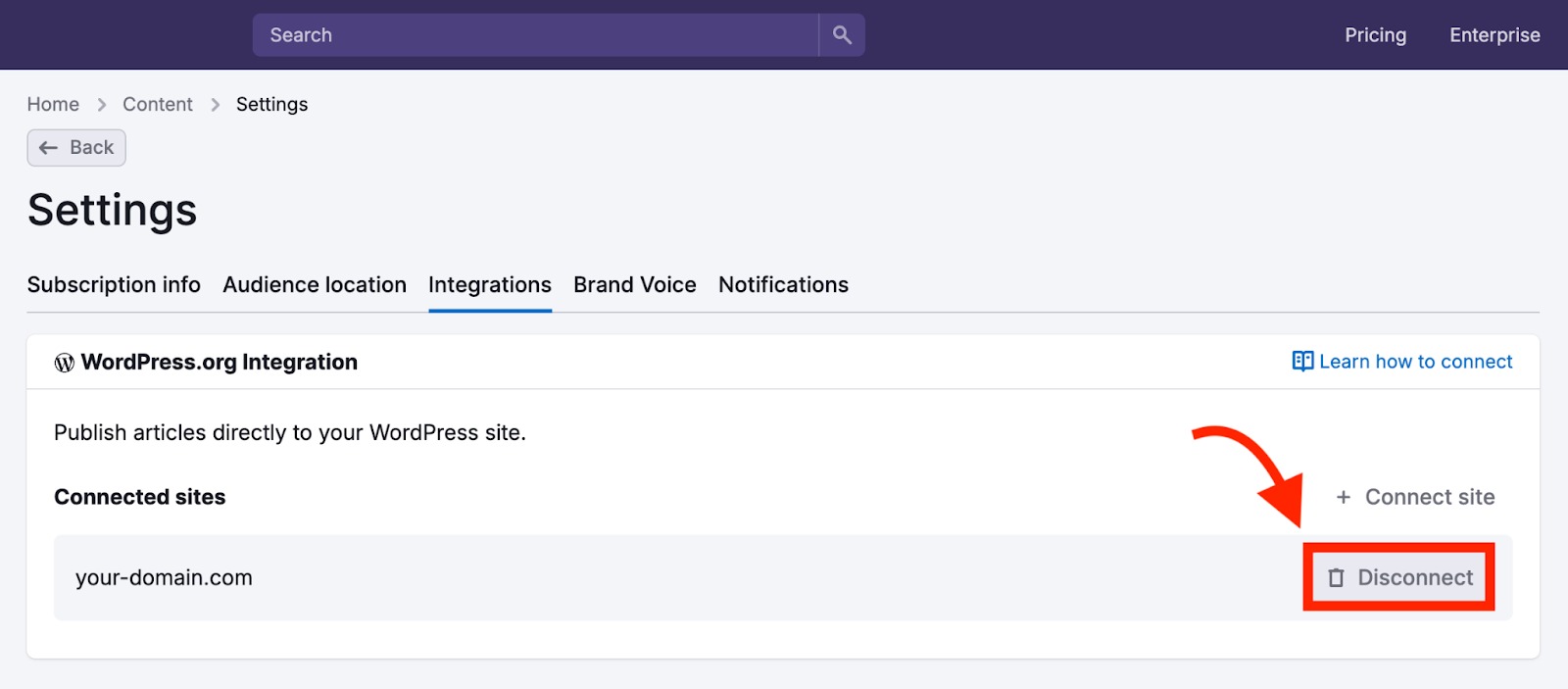The Semrush Content Toolkit helps you create on-brand, SEO-friendly content using AI and real-time data.
It seamlessly integrates with WordPress, so you can publish articles generated in the Toolkit directly to your blog.
Follow the steps below to install the WordPress plugin and start using it.
How to Install the Content Toolkit Plugin
You can find the Content Toolkit plugin directly in the WordPress Plugin Store.
Head to the Plugins tab in the left-hand navigation bar of your WordPress dashboard and search “Semrush Content Toolkit” using the search function on the right.
Click “Install Now” to begin the installation.
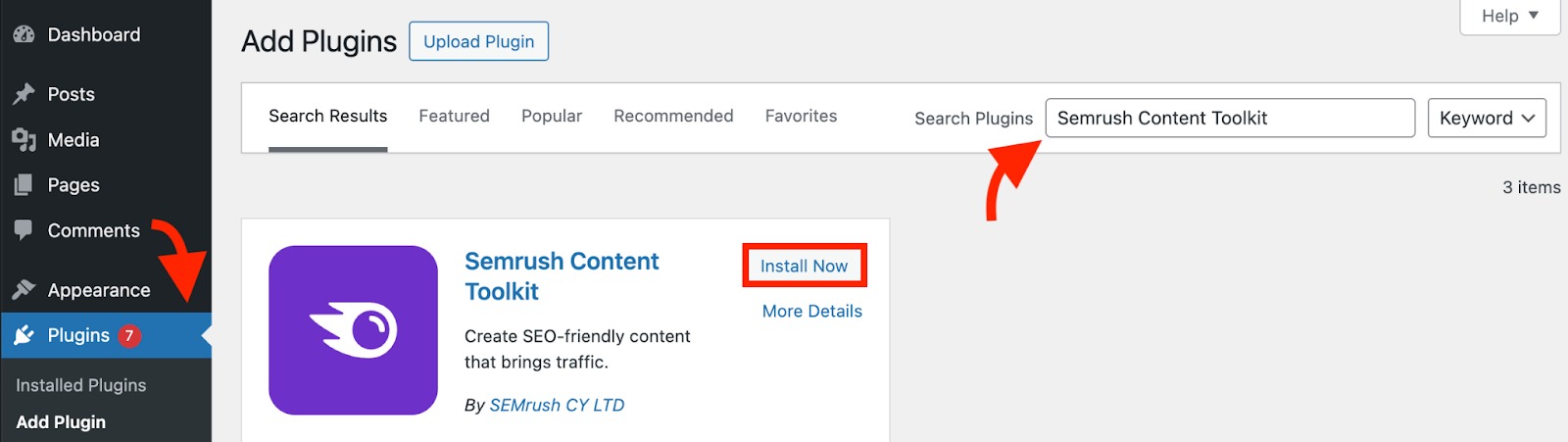
Once installed, navigate to Settings in the left-hand navigation bar and select “Content Toolkit.”
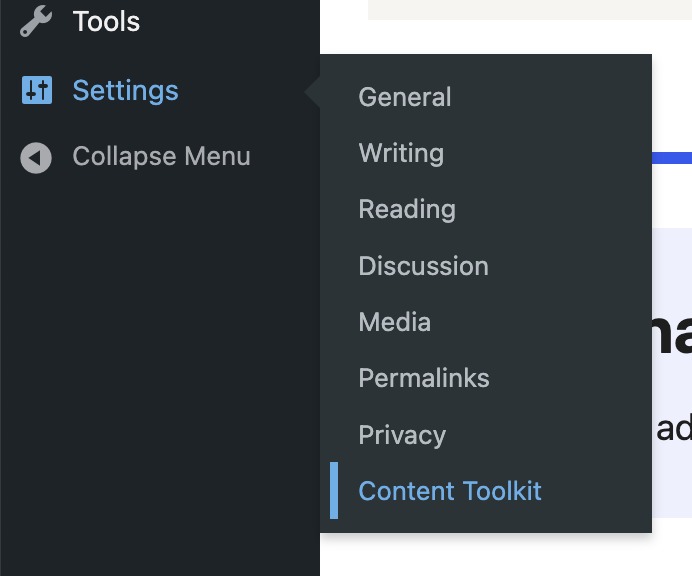
Click the “Connect Content Toolkit” button.
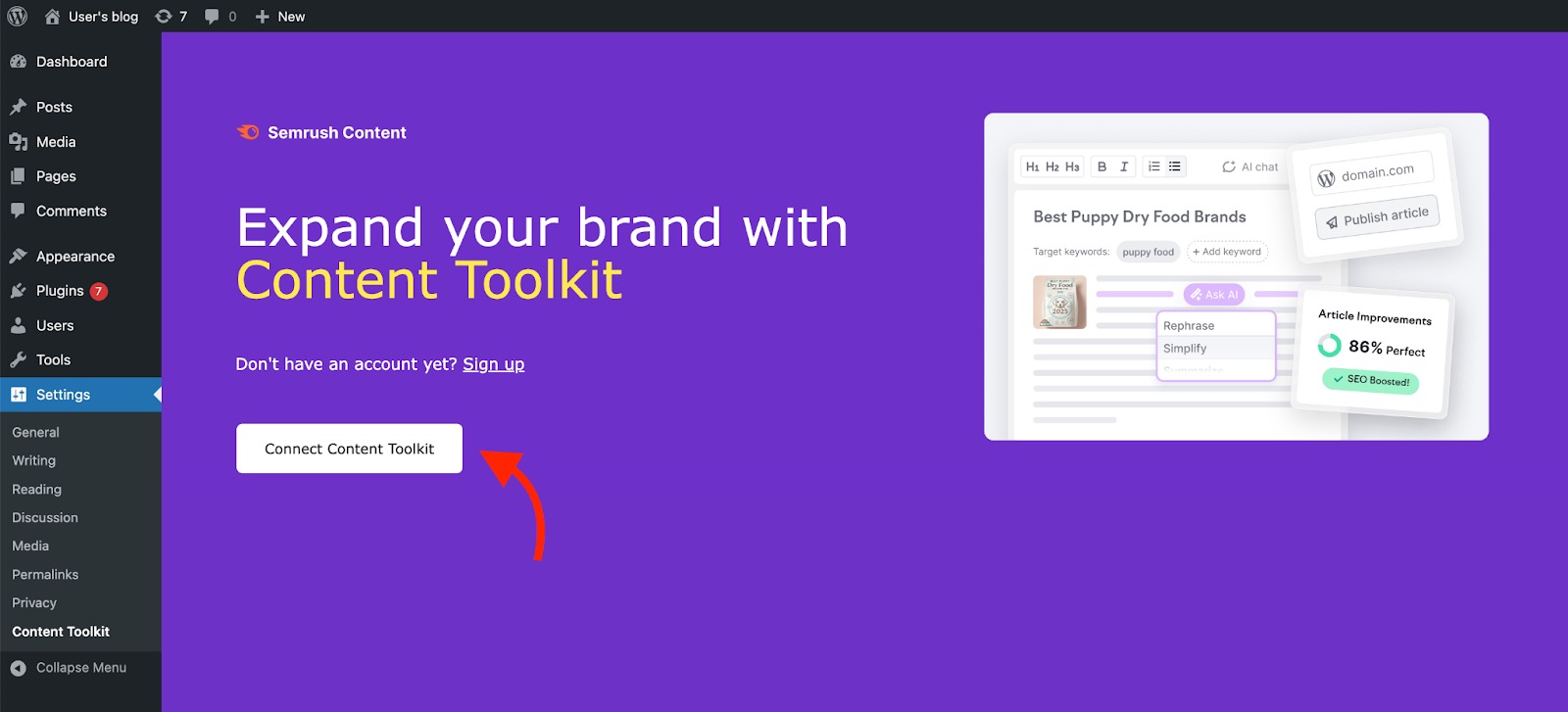
This will take you to the Content Toolkit dashboard.
Make sure you're logged in to your Semrush account.
Then, click “Allow” to integrate your WordPress account with Semrush’s Content Toolkit.
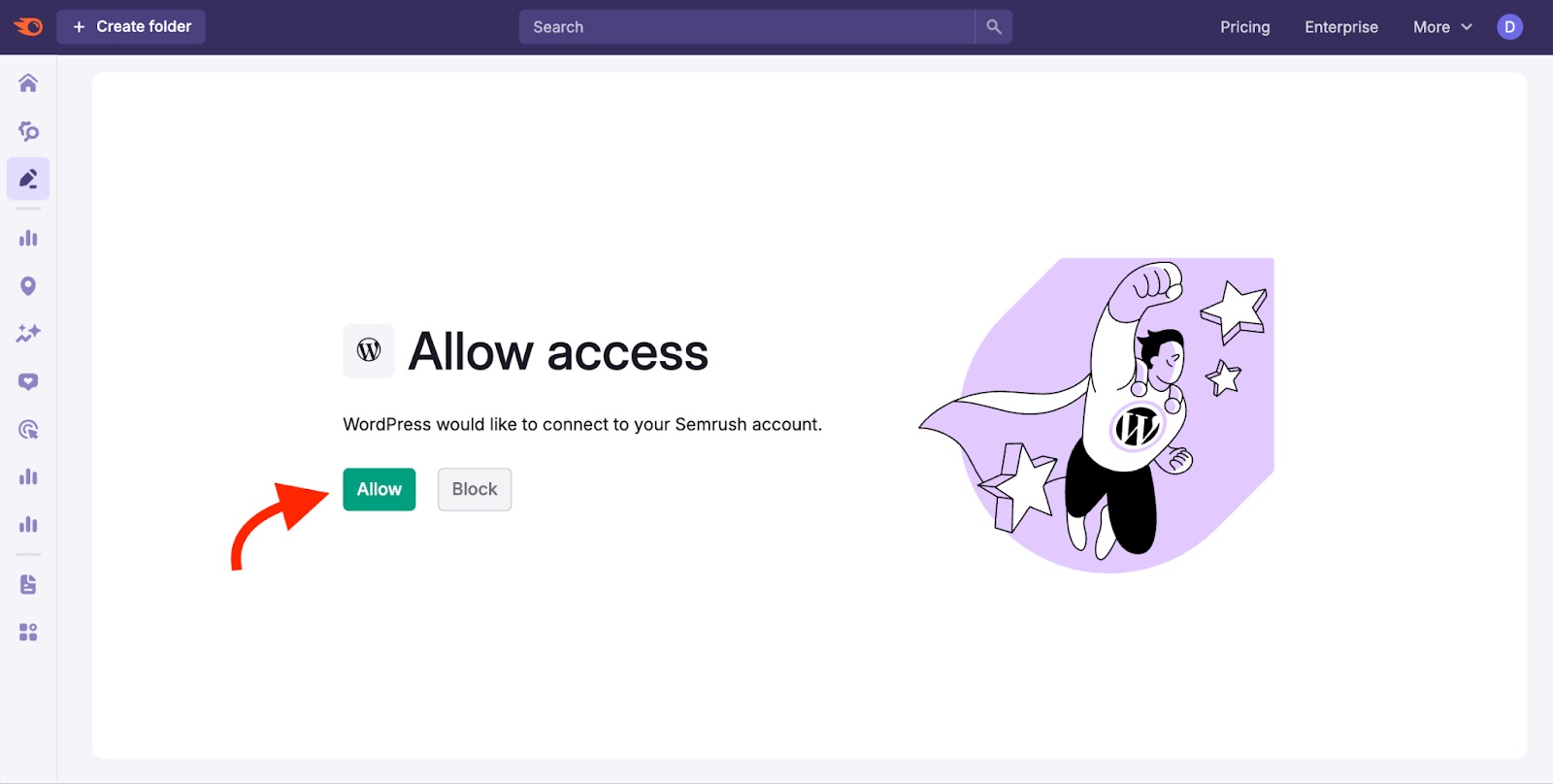
If you encounter any access issues during installation, you’ll see a short explanation of the problem along with an option to copy the error log to help you troubleshoot.
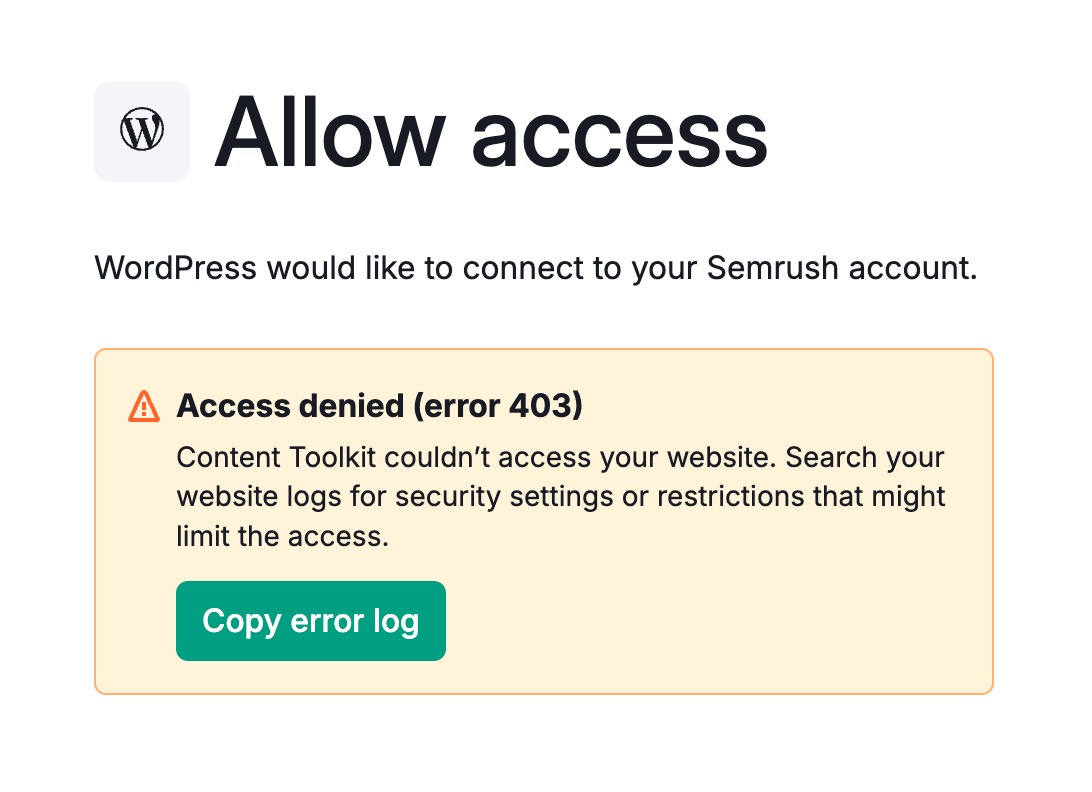
How to Use the WordPress Integration
Congrats, you’ve successfully installed the Content Toolkit plugin!
Now you’re all set to publish content created inside the Toolkit directly to your WordPress site.
When your article is ready, click the “Publish” button in the top-right corner.
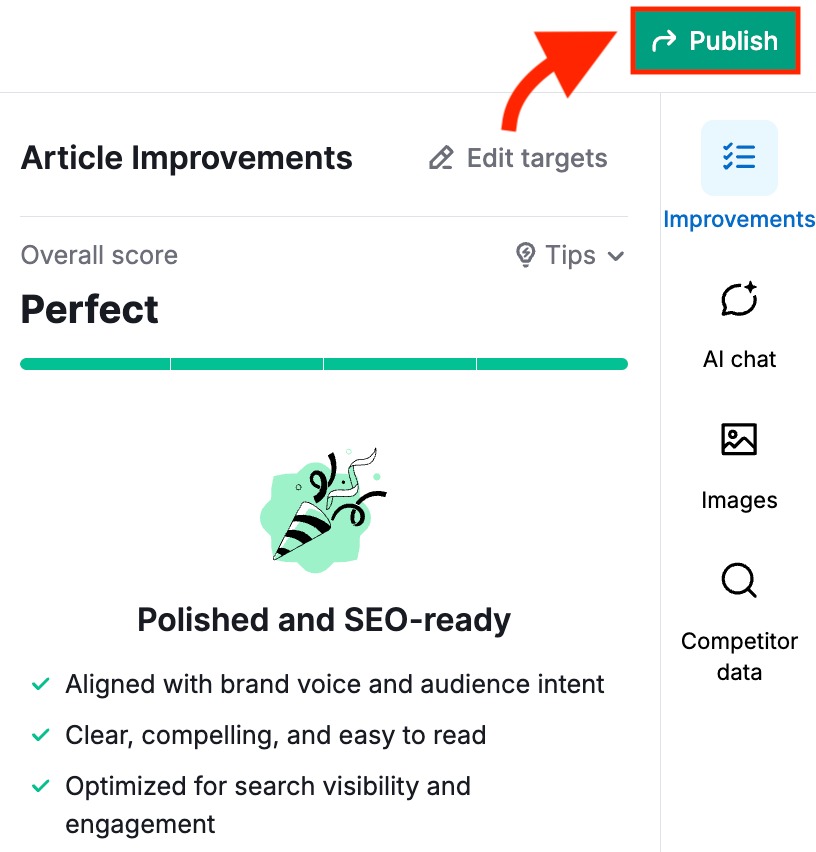
You’ll see a screen with multiple options: publish straight to WordPress, send to Google Docs, or share with read-only access.
Select “Publish article” under the WordPress option to publish it on your site.
Or, choose to send it as a draft if you’d like to review and finalize it in WordPress before publishing.
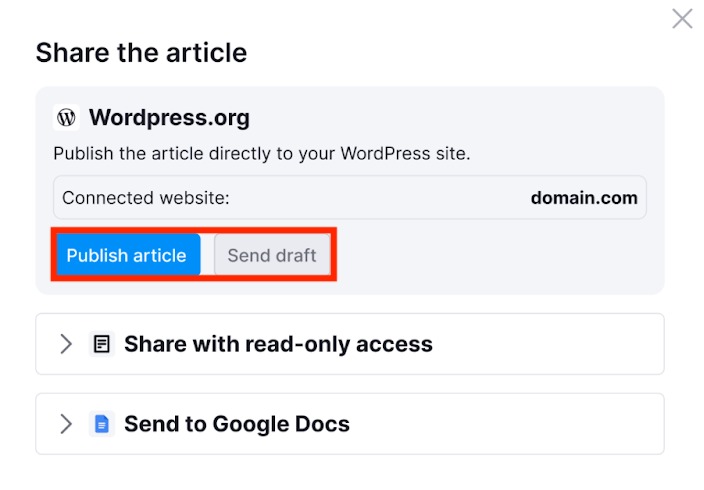
How to Remove the WordPress Integration
To disconnect your WordPress site from the Content Toolkit, go to your Content Toolkit dashboard and click the settings icon in the top-right corner.
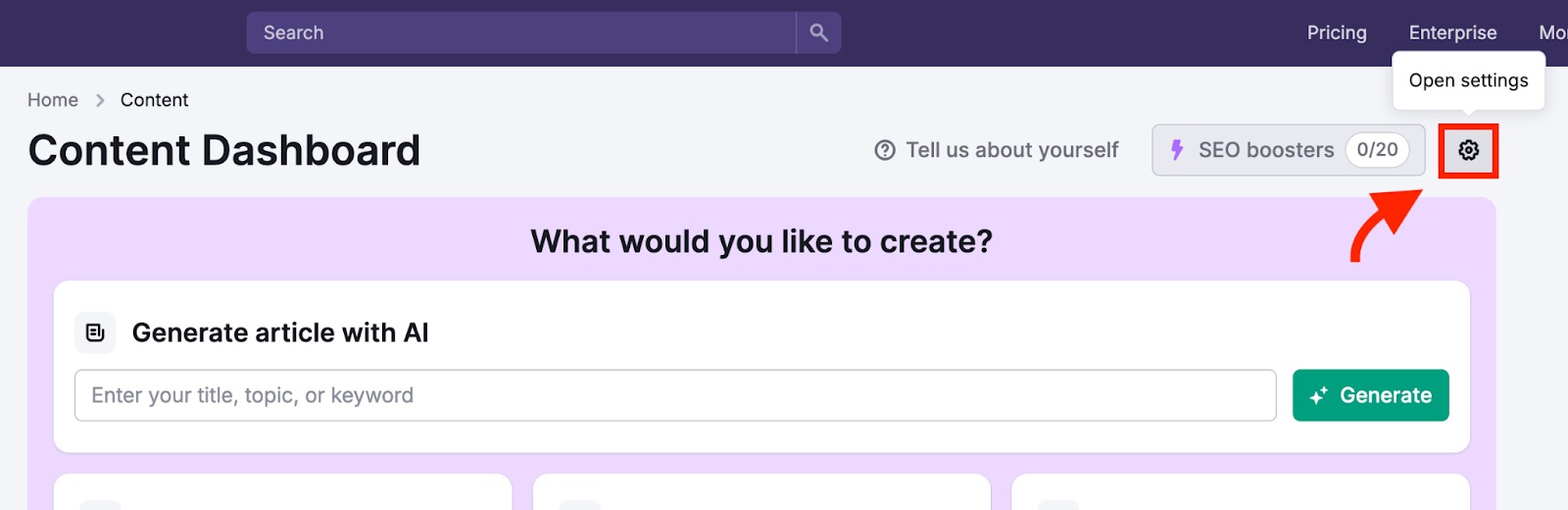
Then, navigate to the “Integrations” tab.
You’ll see your connected WordPress site listed there. Simply click the “Disconnect” button next to your site to remove the integration and stop publishing directly from the Content Toolkit.